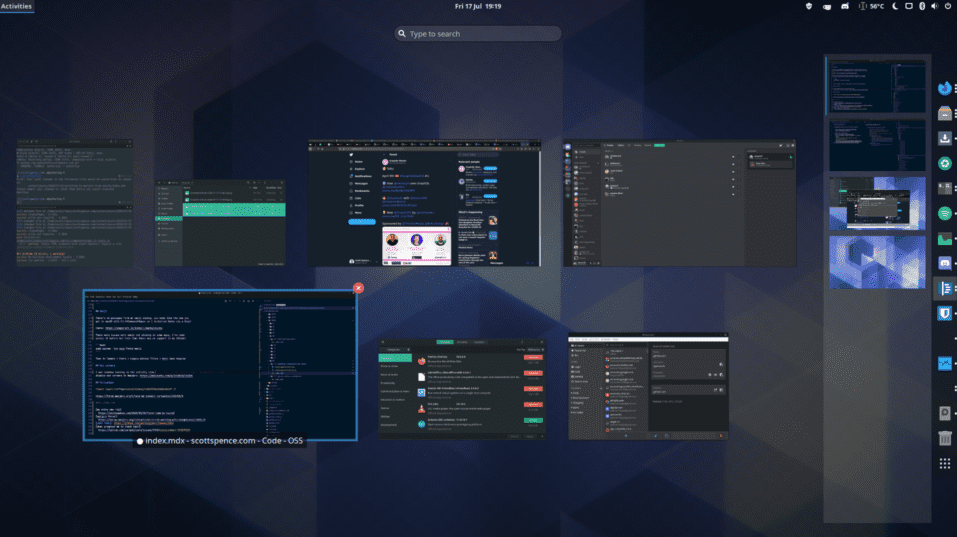Switching to Manjaro from Ubuntu
I switched from Ubuntu to Manjaro Linux, here’s how it went.
So for a while now I’ve been using Ubuntu, from when my old Asus Transformer Pro decided that it didn’t like running windows anymore.
To my shiny new rig where the first thing I installed was Ubuntu, now I’m not going to pontificate on OSs and which one is the best, leave that for Twitter! 😂
There are pros and cons to all systems and it’s up to you which ones you want to live with.
I have preferred Linux, mostly Debian based distributions (or distros) for a long time now. I remember initially trying Ubuntu around 2013 and decided I didn’t like the unity launcher that came with it.
Linux Mint was my go to as it was Windows like with the super key mapped to the applications menu so you could navigate around your apps which felt familiar and I stuck with it for a long time before going back to Windows (new hardware with Windows preinstalled).
Then I switched back to Ubuntu with the introduction of Windows Subsystem Linux, it was only a matter of time before I decided to go all in with Ubuntu again as that was where the majority of my work was being done. Also see the second paragraph, my old Asus laptop was really bogged down with all the Windows updates.
Right! Mangled retelling of my OS history out of the way I can now continue!!
June 9th I did an innocent Twitter poll, and got some really good suggestions on other Linux distros to try.
I decided to give all the Manjaro distros a try, I tried Majaro once before and was a bit overwhelmed (because it wasn’t Debian) so didn’t persue it any farther.
This time however I was super impressed!
Ok! Enough of the tweets! Here’s how it went…
Didn’t copy my dotfiles
First up, I made a backup of my current Ubuntu home folder, what I didn’t know at the time was that a straight up copy pasta with the file GUI doesn’t copy hidden files!
Luckily I had my dotfiles on GitHub along with my setting for various apps like VSCode so it wasn’t a massive issue.
If you’re thinking about doing something similar check your backups or use a backup tool.
Super fast install
It was a freakishly quick install, I do have a fast SSD but it was something like three minutes to install after clicking ‘install’ on the Majaro installer interface.
Boot order
So after the freakishly fast install I restarted and got a weird message:
1> looking for media2> Media not foundNot a good start 😬, it eventually booted which was a relief!
I found out the following morning that the SSD wasn’t first in the boot order in the Motherboard BOIS so after putting it first the message went away. 😅
Bluetooth
Bluetooth wasn’t working with my headset, to Google!
I found a post on the Manjaro forum which (once I got past the crazy
amount of links on there) pointed me to install
pulseaudio-bluetooth-a2dp-gdm-fix searching for “Bluetooth Headset”
in the add/remove software section will bring it up.
Yarn
I was having Yarn Global binaries not sowing in the fish shell, you know when you install a global package, well they weren’t showing.
I did the usual by adding the path to my .bashrc file:
PATH=$PATH:/home/scott/.yarn/bin
This was my first port of call but was still getting issues in Fish, wasn’t until I checked in Bash that I knew the path was working. (What prompted me to check bash)
- Useful(ish) links from SO and GH:
I found an issue on the Yarn repo detailing the same issue, set this:
1set -U fish_user_paths $HOME/.yarn/bin $HOME/.config/yarn/global/node_modules/.bin $fish_user_pathsIf you need to remove it at a later date use:
1set fish_user_paths (string match -rv yarn $fish_user_paths)Emoji
There’s no packages form am emoji dialog, you know like the one you get in macOS with Ctrl+Command+Space so I installed Emote via a Snap!
1snap install emoteEmote package details here: https://snapcraft.io/install/emote/ubuntu
There were issues with emoji not showing in some apps, I’ve come across it before but this time there was no support in my VSCode!
Before:
There was a post on the Manjaro forum for emoji support which I wasn’t keen on so I had a play around in a VM and found there was no need to add the config.
I needed to do was install the noto-fonts-emoji package:
1sudo pacman -Syu noto-fonts-emojiThen in Tweaks set the Legacy Window Titles to Noto Sans Regular.
Tweaks > Fonts > Legacy Window Titles > Noto Sans Regular
After:
Hot corners
I was somehow turning on the activity view, it looks like this:
I was getting pretty annoying but I found out it was a hot corner setting which was disabled in the Tweaks dialog.
Tweaks > Top Bar > Activities Overview Hot Corner
Virtualbox
Installing Virtualbox wasn’t a straightforward click install either I had to get a version matching my kernel version! 🙃
There’s a dialog that the add/remove software interface presents you with with a big list of host modules.
To check the kernel:
1uname -r2# 5.6.16-1-MANJAROSo that means I should pick linux56-virtualbox-host-modules 😅!
I found this info again from the Manjaro forum.
Done
So far, that’s all the hickups, so not completely smooth sailing!
But, I still really like the GNOME desktop with Manjaro, super snappy and FAST!
Back to Top